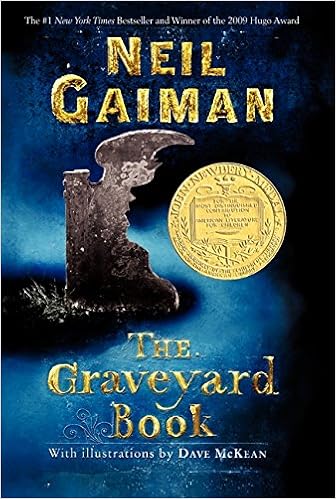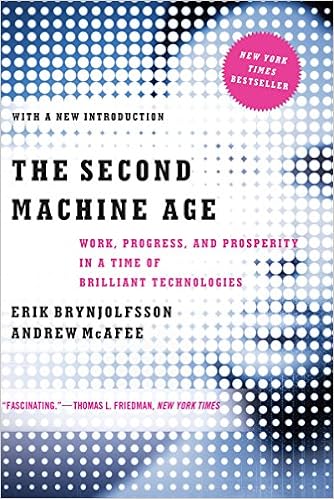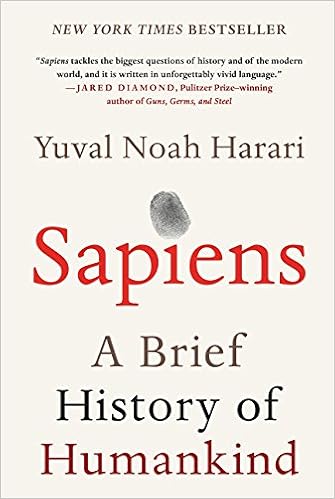Judges use mobile devices (iPhones, iPads, tablets, etc.) to read electronic documents because mobile devices allow work to be done just about anywhere, and because of the ease with which electronic documents can be accessed and navigated by their readers. However, in order for judges to access and review electronic documents with relative ease, it is crucial for attorneys to name, format, and organize electronic documents properly.
I spoke to several state and federal appellate and trial court judges (and their clerks) about how they access and read documents electronically. They offered helpful guidance for lawyers seeking to ensure electronic documents are easy to read and access on mobile devices.
Identify Documents and Communications. Documents filed and sent electronically do not have a cover or title page that appears in an email message or attachment. Therefore, attorneys must “signal” the contents of documents and communications with proper naming.
- Name Documents and Exhibits. Consider a judge opening GoodReader or another software reader in order to review a Motion and multiple exhibits. She does not want to open each exhibit in order to know its contents. Name a document by identifying its subject matter (e.g. “Exhibit A- Affidavit of John Smith”).
- Identify the Case in the Email Subject Line. Likewise, make sure the subject line of an email to a judge lists the full case name and number, and, if possible, the reason for the communication. Judges and clerks have scores of cases, and certainly do not know your particular case the way that you do. One judge with whom I spoke mentioned that when she reviews scores of emails, especially on a mobile device with more limited viewing space, a poorly drafted subject line consumes unnecessary time and attention. In other words, don’t force a judge to waste time figuring out what she is reading.
Make Documents More Readable on a Device. Navigating documents on an electronic screen is different than flipping through a paper document.
- Use footnotes sparingly. As Ray Ward has pointed out, some courts convert all citations in filings (including legal citations and cites to the record) to hyperlinks so that judges can access authority directly by clicking on those case hyperlinks. Placing citations in footnotes forces the reader to scroll down a page in an electronic document in order to access that citation. This can interrupt the flow of reading a document.
- Consider “Scientific Numbering” Rather than Hierarchical Organization. Using “Part I, Section A, Subsection 1” to organize a brief may work in a paper document when the judge can discern that an “A” probably corresponds to “Part I” rather than “Part V.” However, as Professor Volokh has written, when navigating a smaller screen without the benefit of having that “feel,” a judge may be better served by “scientific numbering,” such as “Part 1, Section 1.1, Subsection 1.1.1.”
Optimize Your Documents. Enable the features of electronic documents that make use of these documents attractive.
- Make Documents Searchable. Most jurisdictions not only require that a document be filed in Portable Document Format (PDF), but also that the filed document be text-searchable. Several judges and their clerks pointed out that despite the rule, a number of filed documents were not text-searchable. Similarly, ensure that whenever possible documents are “text-based PDFs” (e.g. saved as a PDF directly from a word processing program) rather than “image-based PDFs” (created by scanning). Although most court rules require text-based PDFs for all documents that can be saved electronically, judges report that some documents are still filed as image-based PDFs. An image-based PDF may have formatting problems, can be difficult to read, and typically requires additional processing (the application of optical character recognition or “OCR”) in order to be searchable.
- Reduce File Size. An unnecessarily large file can be unwieldy to manage on a mobile device, even if it is not too large to be accepted by an electronic court filing system. Creating text-based PDF documents as described above mitigates most if not all excessive PDF size problems. However, if a document must be scanned, determine the lowest acceptable resolution for your scanner (typically 300 dpi), or utilize your PDF program’s “Reduce File Size” feature.
- Connect Your Documents. Moving within a document (from one section to another) or from one document to another (for example, from the body of a brief to a case cited therein) takes nothing more than a mouse click or the press of a finger or a stylus. Consider adding those features to your documents for the benefit of judges, subject to the applicable rules of your jurisdiction: 1) Bookmarks. Some court rules allow the body of a PDF document to contain bookmarks. Bookmarks, as the name suggests, organize a PDF document like exhibit dividers do in a paper document. By clicking on a bookmark in a PDF document, you can “jump” to that section. This feature is especially helpful in larger documents; 2) Hyperlinks. Placing hyperlinks in a document can allow a judge to “jump” to a case, other authority, an exhibit, or perhaps even a page in the record.
Conclusion- Know the Electronic Medium.
Electronic documents offer many advantages over paper documents. However, lawyers must understand how to create and organize their court submissions and communications in order to enable those benefits. Judges will appreciate your efforts.